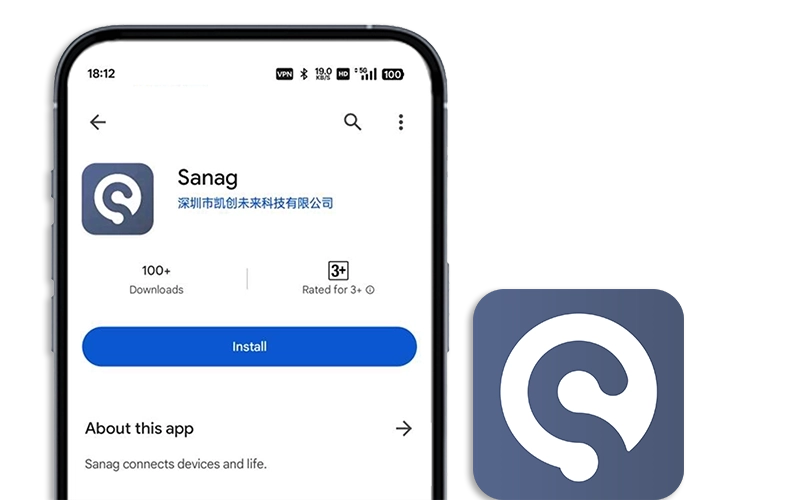App controls do not affect connected product | Sanag Portable Bluetooth® Speaker System
Close and re-open the Sanag app.
Closing an app varies by device and operating system. Common methods for mobile devices are shown below:
On iOS devices:
- Depending on your iOS device, either double-tap the Home button or swipe up from the bottom center of the screen to view active apps.
- Swipe left or right to find the app you want to close.
- Swipe up on the app to close it.
On Android devices:
- On the home screen, press and hold the app icon.
- Tap App info from the pop-up that appears.
- On the App Info screen, tap Force Stop.
Reboot the device running the Sanag app.
Electronics might need to be rebooted from time to time to correct minor issues. This is typically done by powering off the device completely and then powering it back on again.
Be sure location permissions are not blocked for the app in your mobile device settings.
In the app settings on your device, be sure necessary permissions are not disabled for the Sanag app. These permissions are used to detect and control your Sanag product:
- For iOS devices, go to Settings > Privacy > Location Services and check that it is not disabled for the Sanag app.
- For Android devices, go to Settings > Applications and select the Sanag app. Tap Permissions and check that Location is not disabled. (Note: The location of these settings might vary by device.)
Uninstall and reinstall the Sanag app.
In case an issue occurred with the app, uninstall it from your device, download and reinstall it, then try again.