Getting started with your Sanag device is quick and easy. In this post, we’ll guide you through the steps to download the Sanag app, set up your account, and connect your device. Let’s dive in!
Step 1: Download the Sanag App
The Sanag app is available on both the iOS App Store and Google Play Store.
Remind: you can click here to view the Sanag app guide page, you can find the ios store link and Play store link to download it.
Now~Follow these steps to download it:
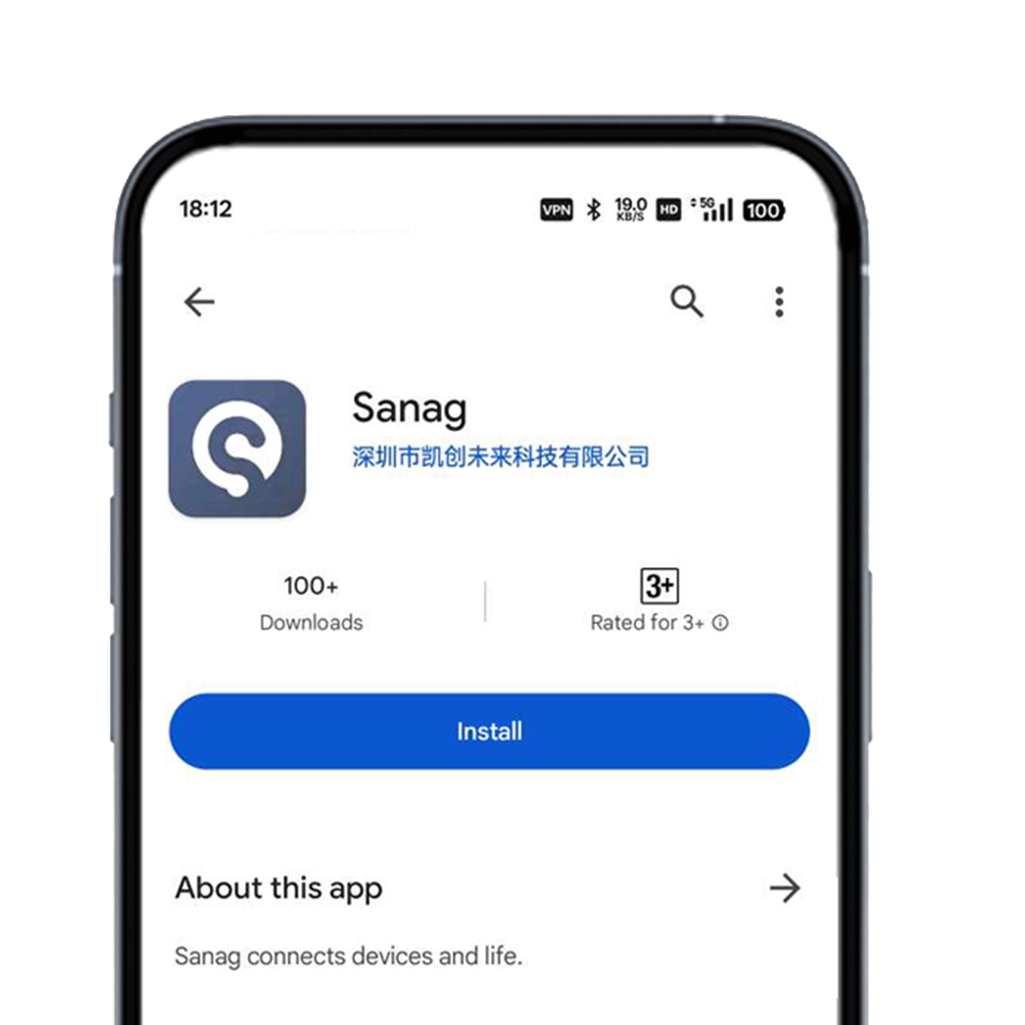
For iOS Users:
- Open the “App Store” on your iPhone or iPad.
- In the search bar, type “Sanag”.
- Locate the app with the official Sanag logo and tap Get to download it.
- Once installed, tap Open to launch the app.
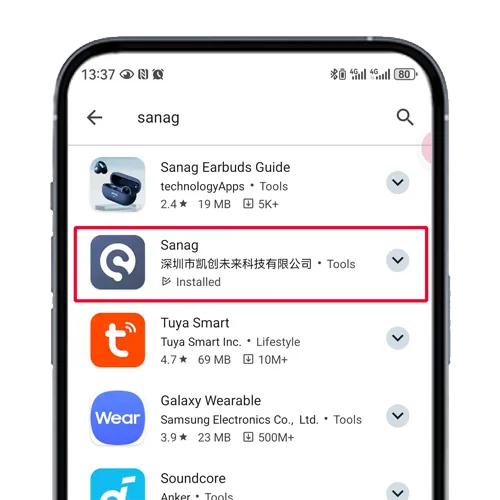
For Android Users:
- Open the Google Play Store on your Android device.
- Use the search bar to type Sanag.
- Find the app and tap Install to download it.
- Launch the app by tapping Open after the installation is complete.
Pro Tip: Make sure your device’s operating system is up to date for the best app performance.
Step 2: Register Your Sanag Account
Once the app is installed, you’ll need to create an account to access all features.
- Open the Sanag App.
- Tap “log on” on the welcome screen.
- Enter your email address and click “send code“.
- Check your email inbox for a verification code.
- Return to the app and type the code to activate your account.
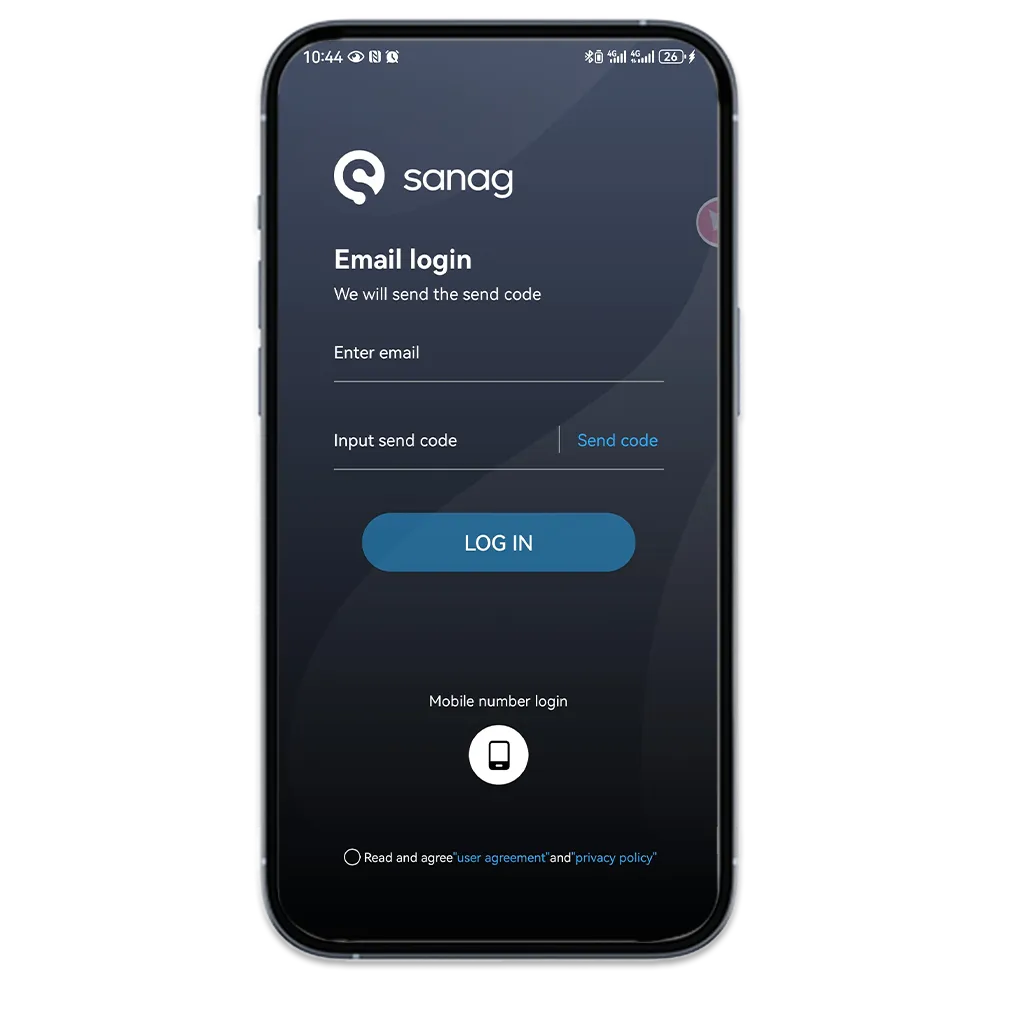
Step 3: Connect Your Sanag Device
With your account set up, you’re ready to pair your Sanag product.
- Turn on your Sanag device and Open the Bluetooth charging case.
After taking out the earbuds, they will enter pairing mode, and the blue and white lights will flash alternately.
Once the Bluetooth connection is successful, the lights will turn off. (check your device manual if needed). - Connect the Sanag device in your phone/device bluetooth connect windows.click to connect till it show “success”/”connected” .(tips:Power On: The light flashes three times and enters pairing mode.Waiting for Pairing: The main earbud’s white and blue lights flash alternately.After pairing is successful, the earbud lights turn off.)
- In the Sanag app, tap Add Device or + on the home screen.
- The app will search for nearby devices. Select your Sanag device from the list.(check your device manual if needed)
- Follow the on-screen instructions to complete the connection process.
Troubleshooting Tip:
- If the app can’t find your device, ensure Bluetooth is enabled on your phone and try restarting both the app and the device.
- if you still have problem to use Sanag App or meet bugs. Click here to view Support page to contact us:)
Images tips for Sanag device connect to your device and login smart control app steps:
- 1:Click”+ Add” to get pop up window
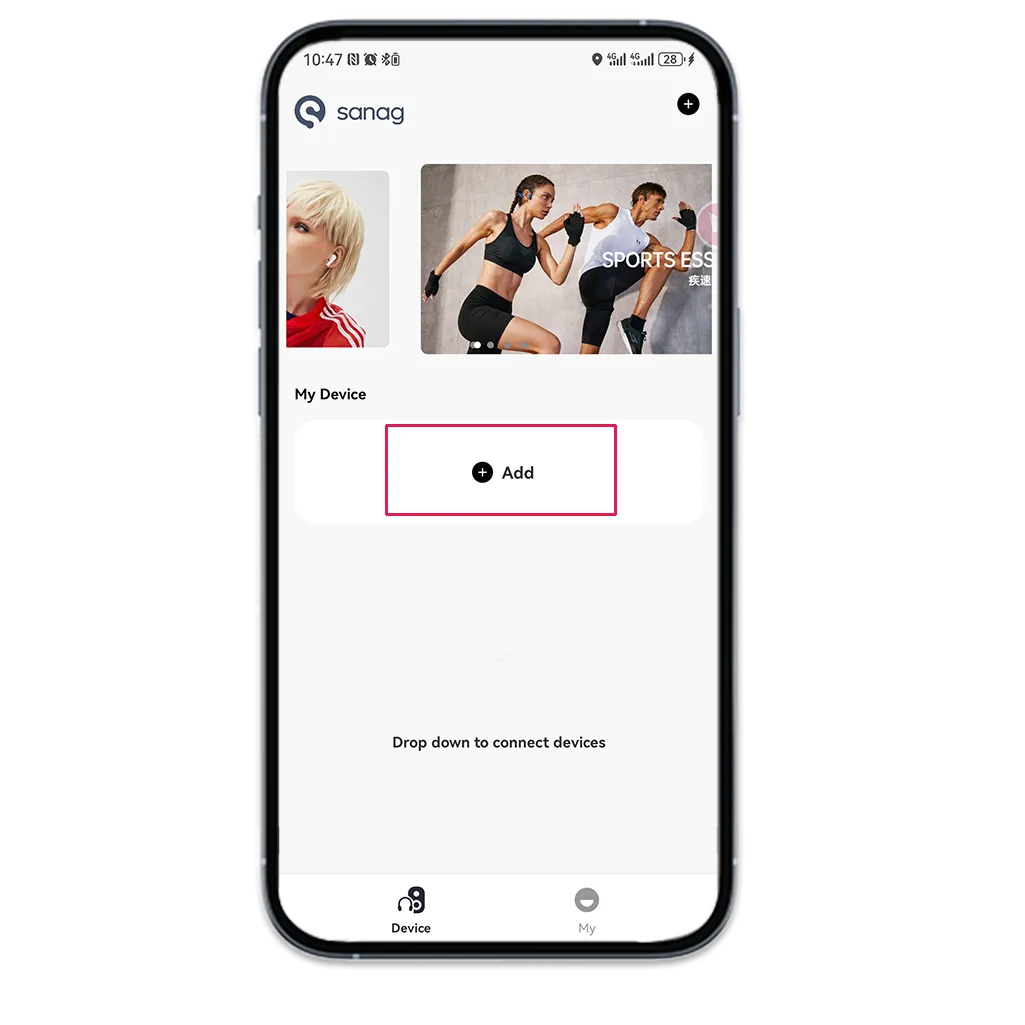
2:When you see the Sanag device show up in window, Click “Complete Connection”
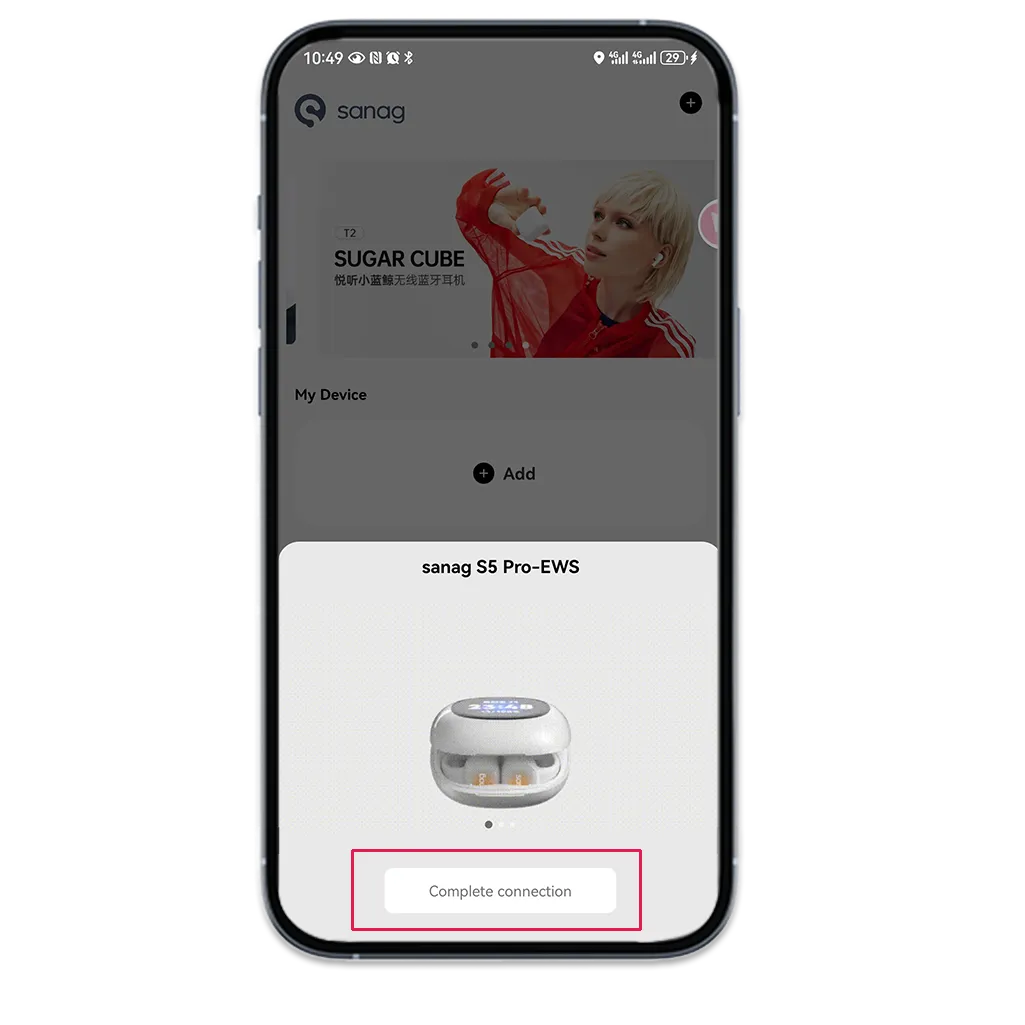
3:When you see the pop up info to require manually set up the bluetooth connection for the first pairing. Click”Confirm”
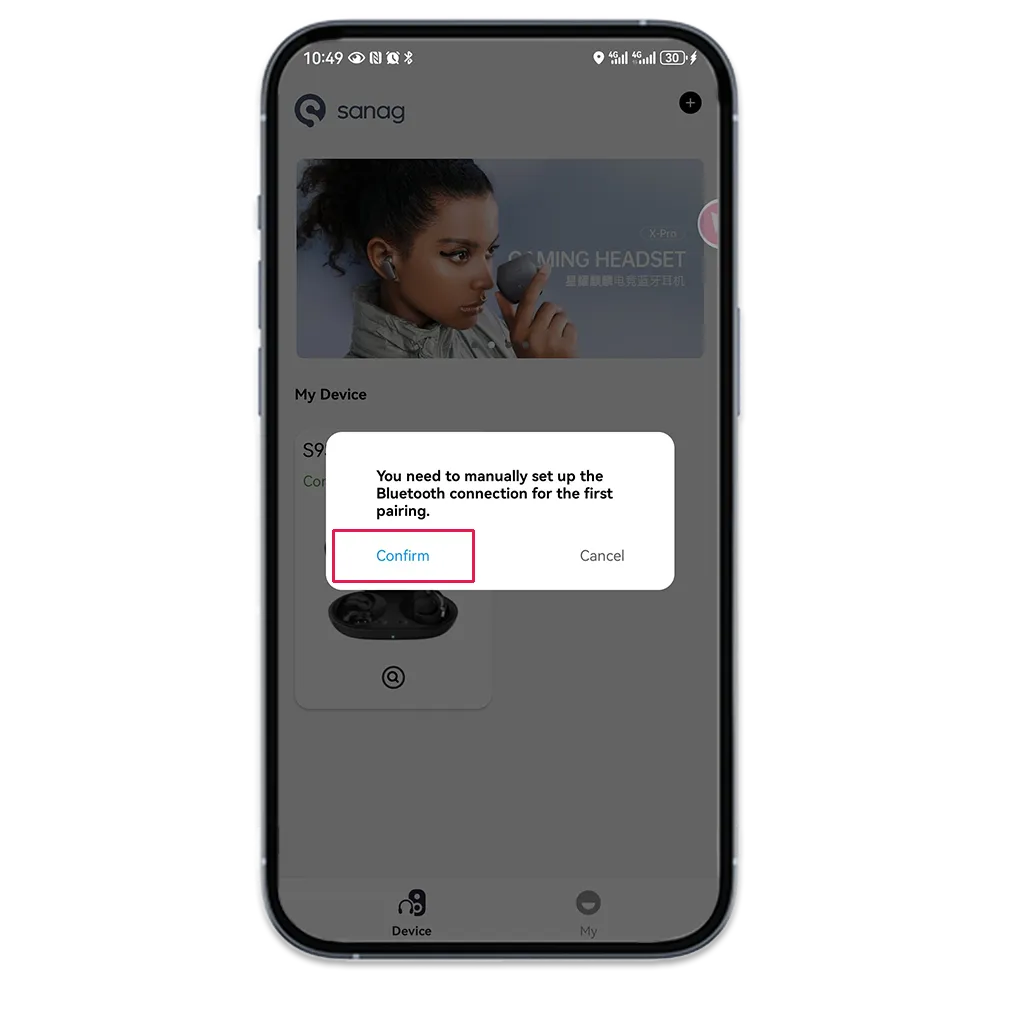
Auto switch to bluetooth setting in your system. click the Sanag earbuds/headphone/speaker device name to activate connection
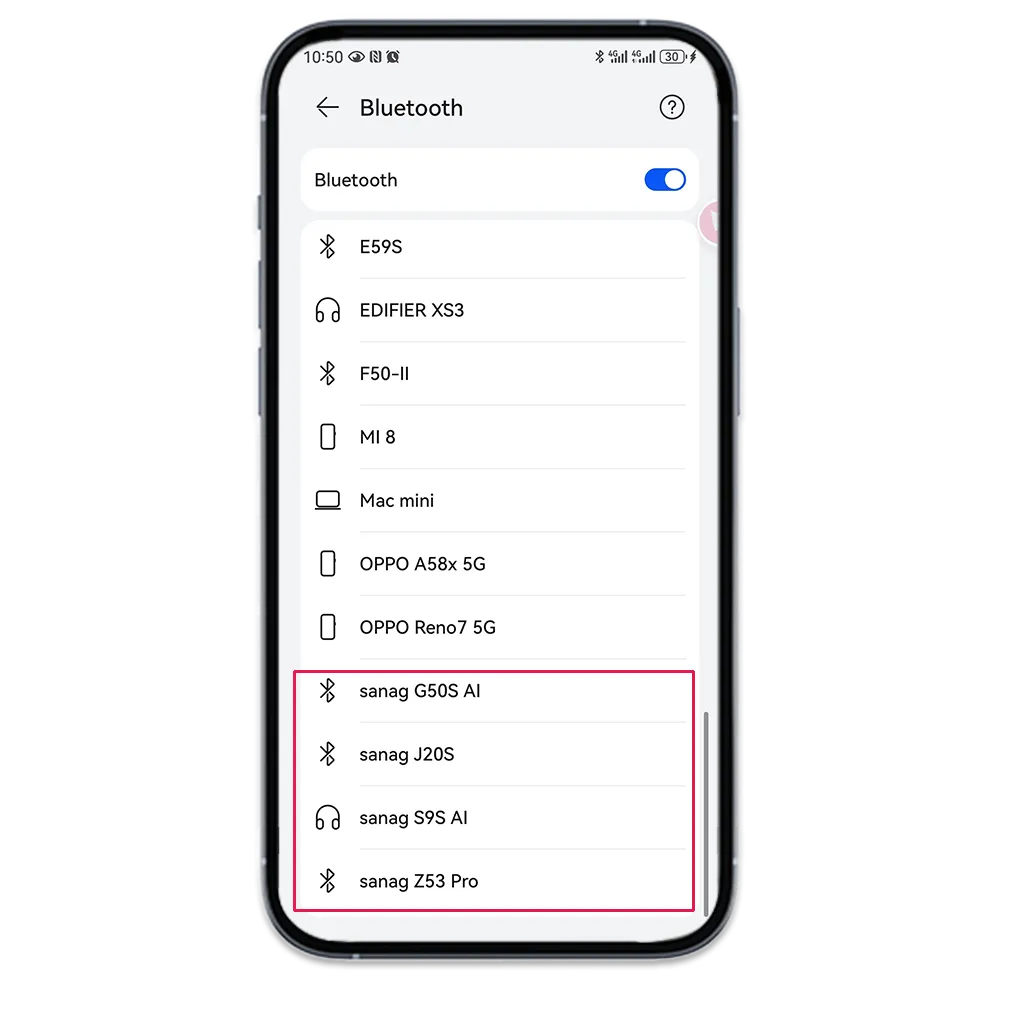
5:system will pop up window and tell you to pairing. allow sanag device to access your contact and call history.
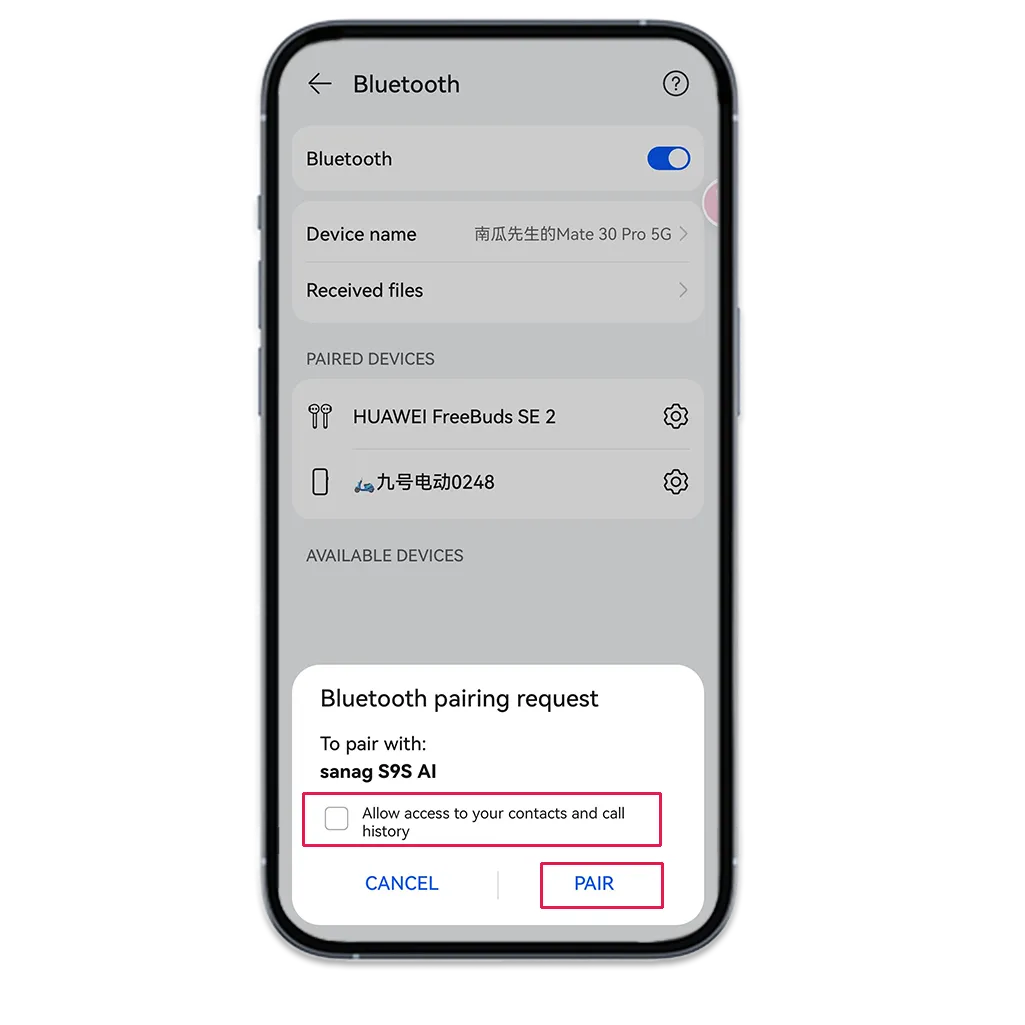
6:Connect successfully. you will see the bluetooth setting as below
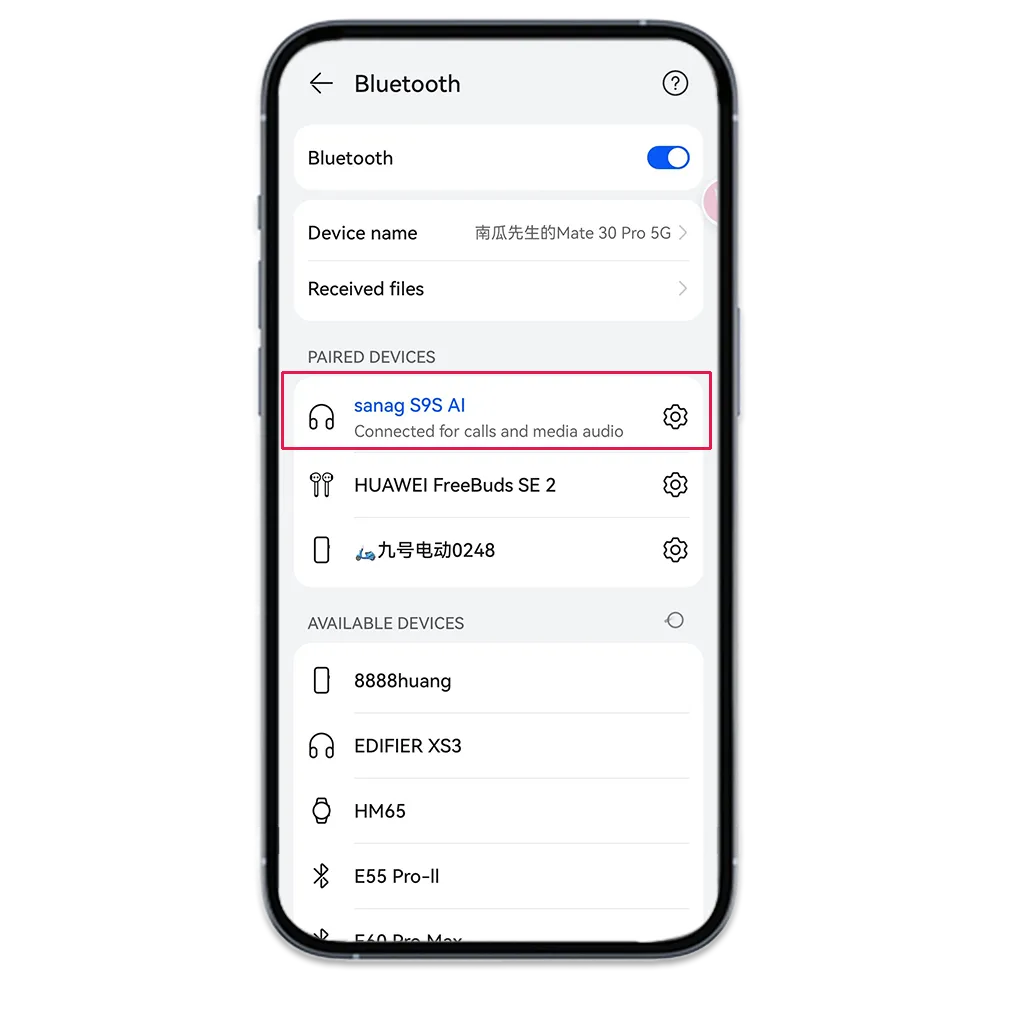
7:switch back to sanag app. you can see device connected.
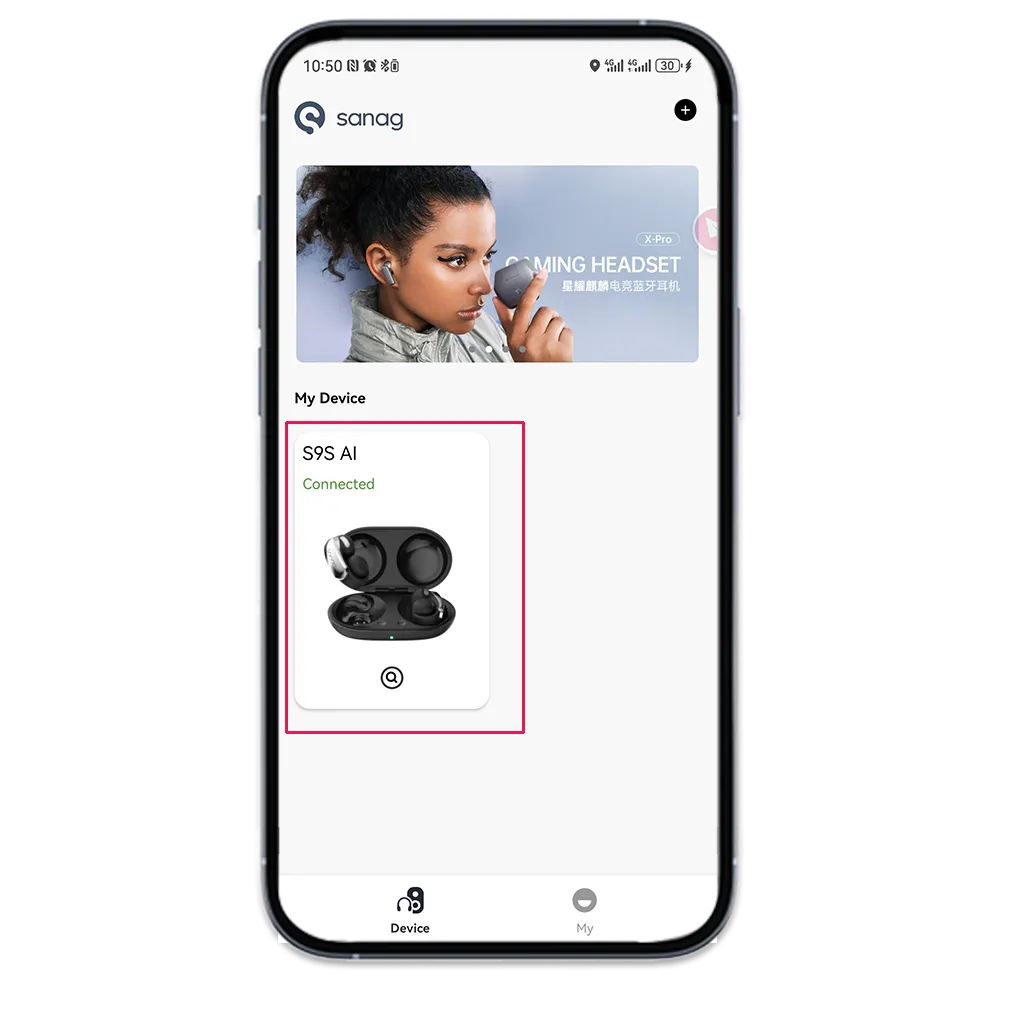
8:you can click to set more functions as you need.
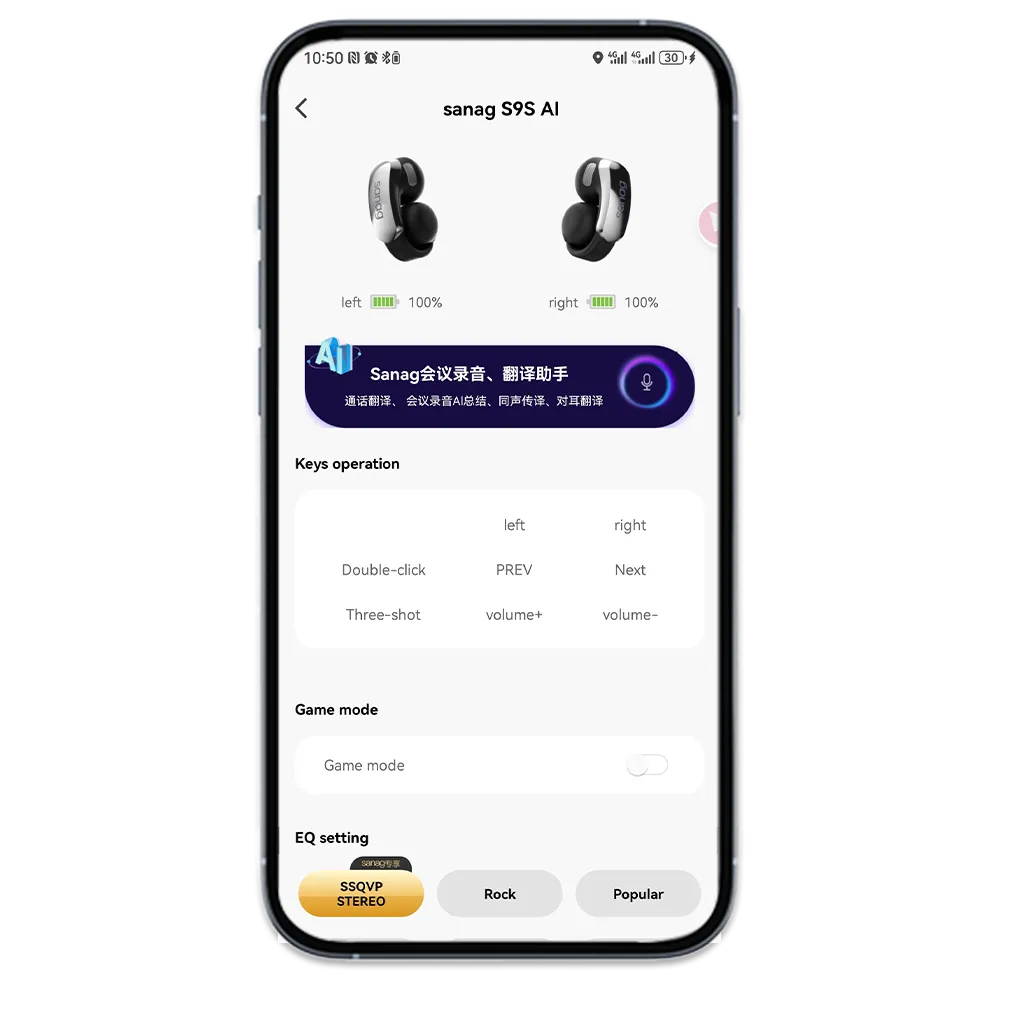
Here is the official youtube channel video link of other model to teach you how to connect sanag device with your phone.
Enjoy Your Sanag Experience
Once connected, you can explore features like firmware updates, custom settings, and more within the app.
Feel free to refer to the provided screenshots for visual guidance, and let us know in the comments if you have any questions! 😊
TIPS of unable to download from Google Play store?
if you need more support. contact us in support page
Stay connected and enjoy the enhanced experience with your Sanag device!


